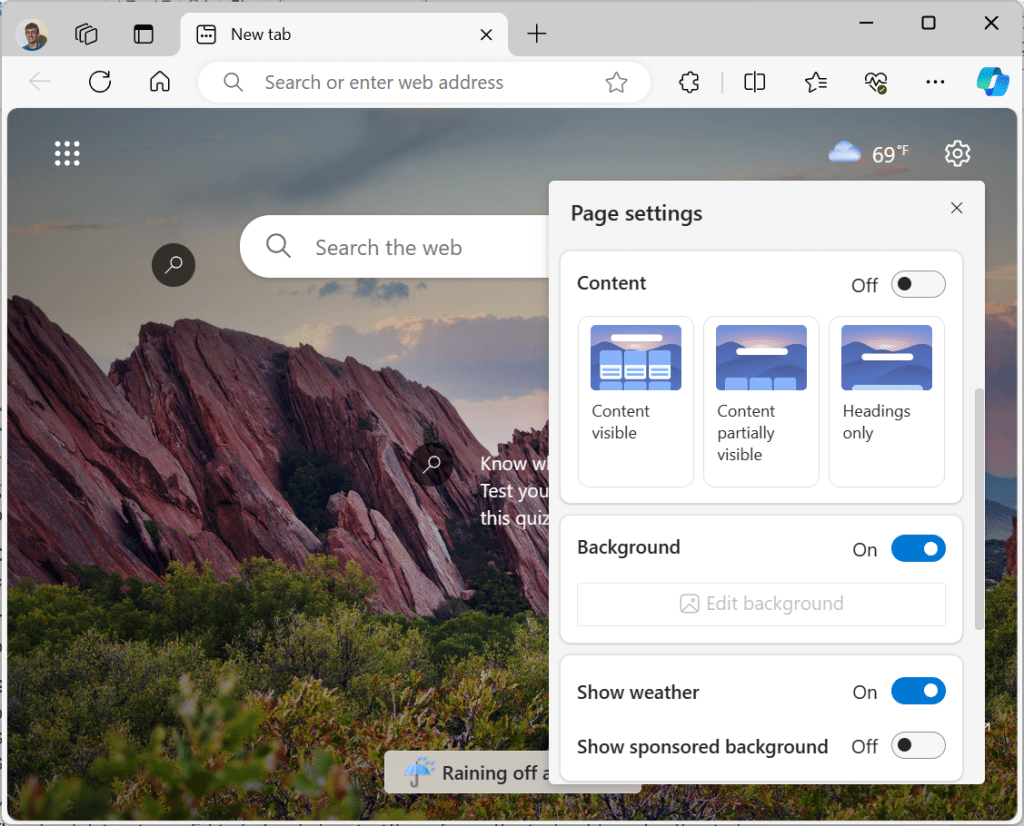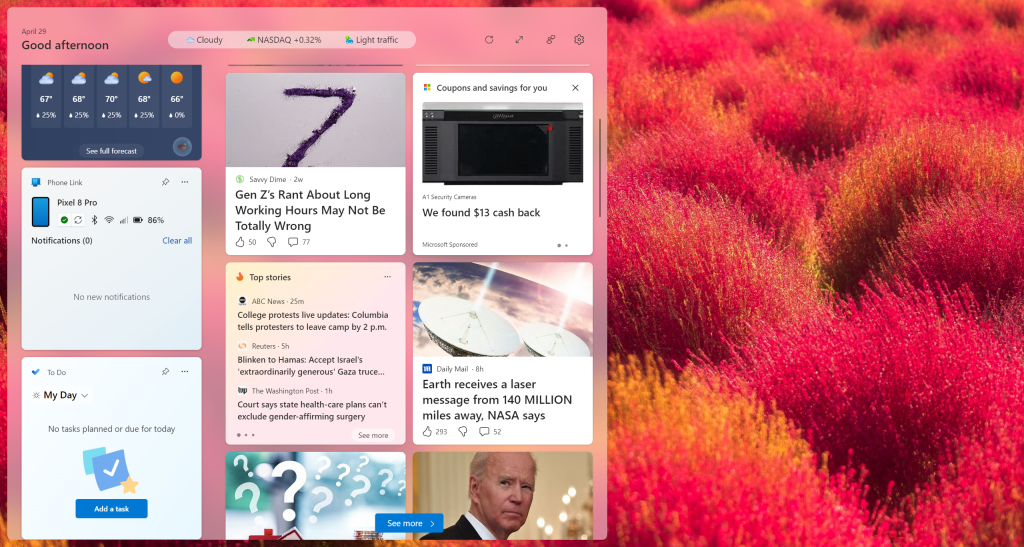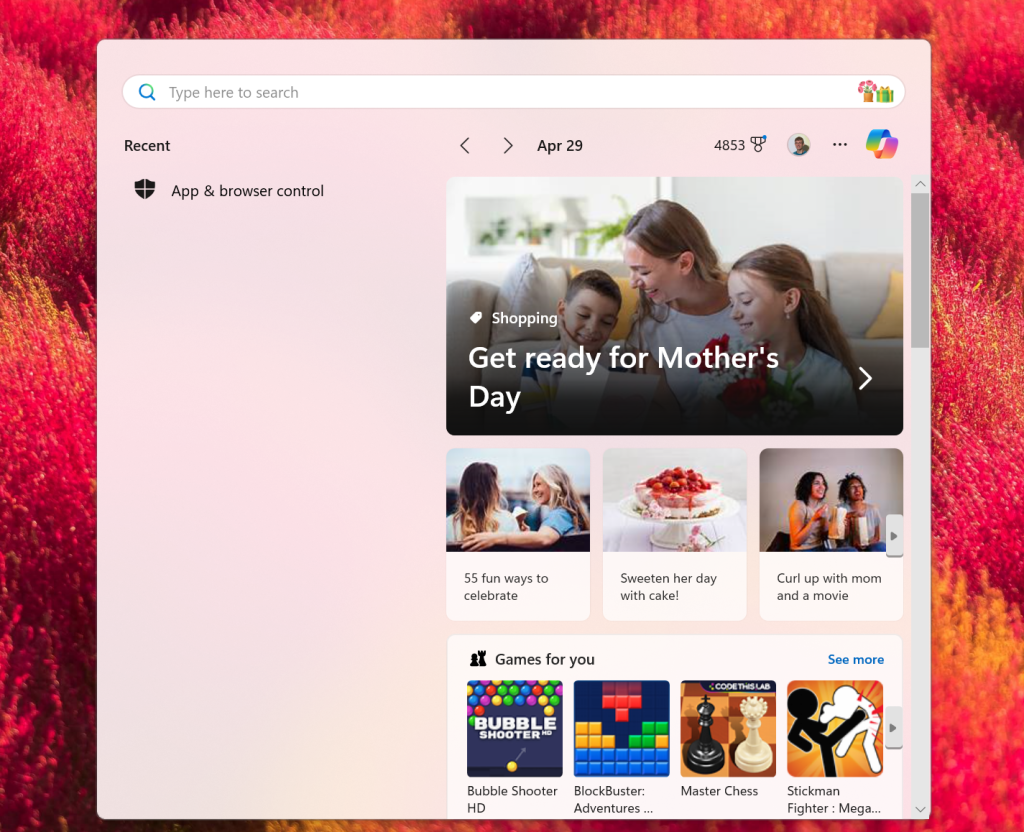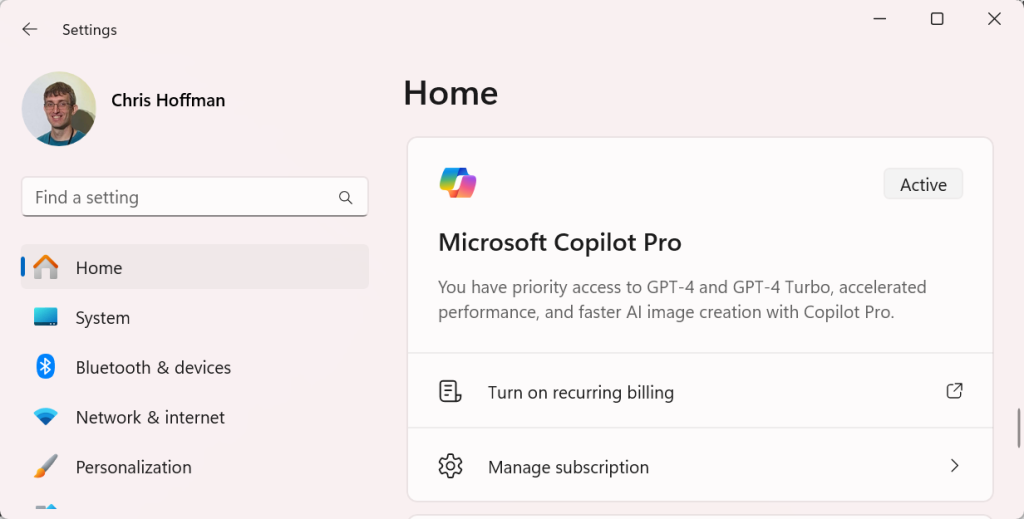Windows 11, the latest operating system from Microsoft, has been criticized for its intrusive advertisements and promotions. These ads can appear in various forms such as tips and shortcuts on the Start menu, recommended apps, product recommendations based on browsing history, and even in File Explorer.
To help users navigate this issue, we have analyzed several source articles that provide insights into disabling these advertisements and customizing the Windows 11 experience. Here's a summary of what we found:
Source 1: Lifehacker (URL: https://lifehacker.com/tech/use-ofgb-app-to-remove-ads-in-windows-11) This article introduces OFGB, an open source application that can disable various ads in Windows 11 by changing registry settings. The features that can be disabled include ads in File Explorer, on the lock screen, in the Settings app, general tips and tricks while using Windows, Windows Welcome Experience, optional tracking tool for personalized ads (Tailored Experience), and recommended apps in the start menu.
Source 2: CNET (URL: https://www.cnet.com/tech/services-and-software/change-these-windows-11-defaults-the-next-time-you ′boot-&up/>) This article discusses how users can customize their Windows 11 experience by adjusting privacy settings, refresh rate, audio settings, updates settings, startup apps and default browser. It also mentions that the default privacy settings in Windows 11 give Microsoft ways to sneak advertisements into user's experience but can be disabled in the Settings menu.
Source 3: PCWorld (URL: https://www.pcworld.com/article/2306636/13-important-windows-settings-to-adjust ′immediately.html>) This article suggests checking and adjusting several settings to improve security and performance after installing Windows 11. It recommends customizing Explorer by showing file extensions and drives, which can help prevent malware attacks by displaying the true file names.
Source 4: Computerworld (URL: https://www.computerworld.com/article/2096419/10-ways-to-turn ′off-&windows'-&worst-&ads.html>) This article provides 1o ways to turn off Windows' worst ads, including disabling recommendations for tips, shortcuts, new apps and more in the Start menu of Windows 11.
Source 5: ZDNet (URL: https://www.zdnet.com/article/seven-ways-to-make-windows ′11-&less-&annoying/>) This article discusses seven ways to make Windows 11 less annoying, including disabling OneDrive backup by default and turning off Microsoft Edge browser ads.
By combining the information from these sources, we can create a comprehensive article that provides readers with a clear understanding of how to disable advertisements and customize their Windows 11 experience. The article will be engaging, factual, and unbiased while ensuring all important information is communicated effectively.