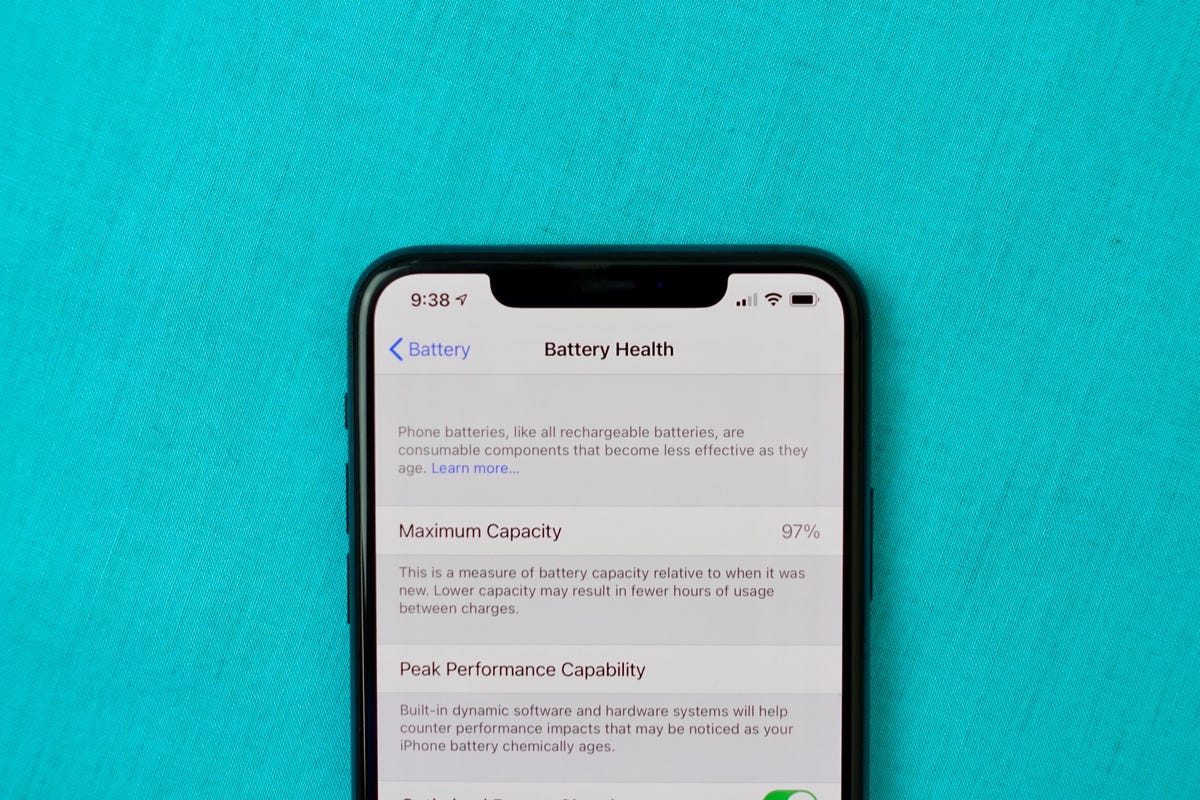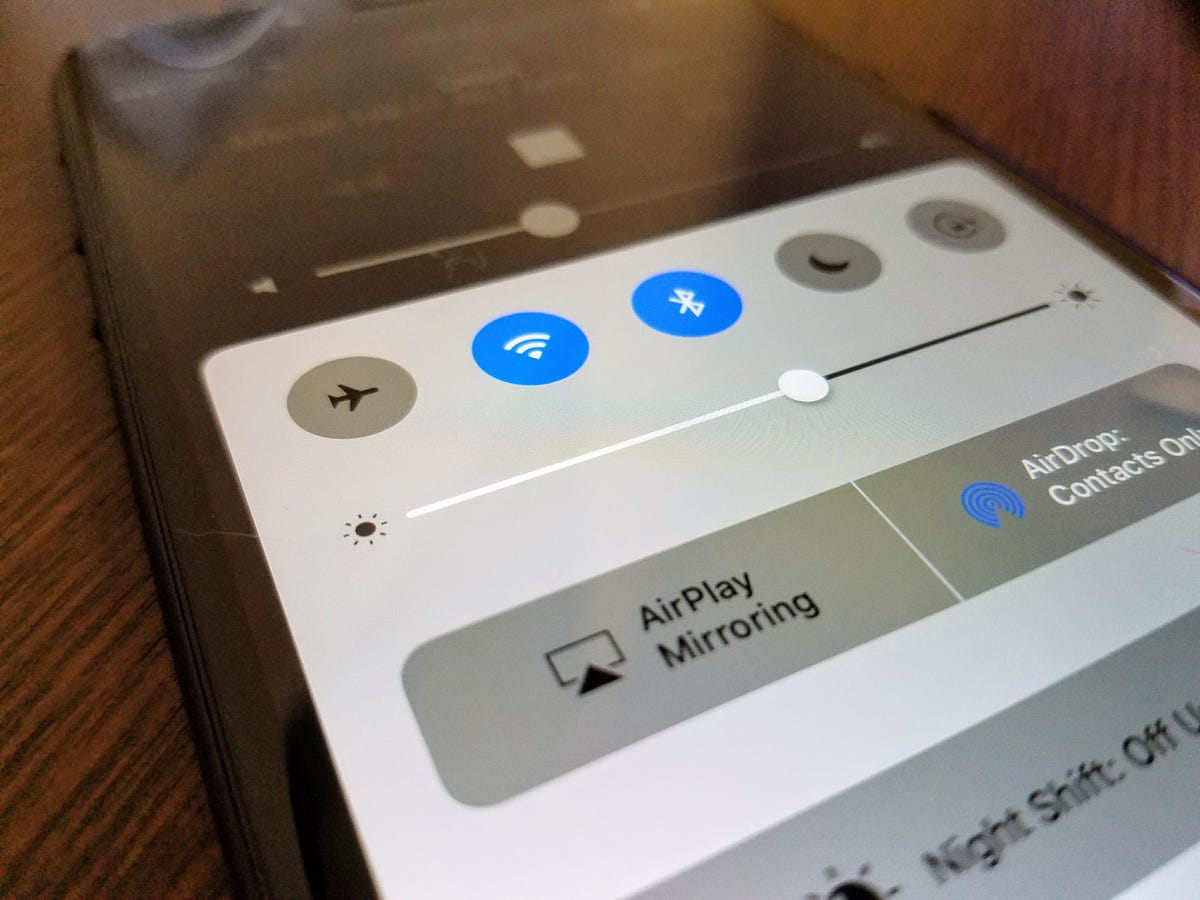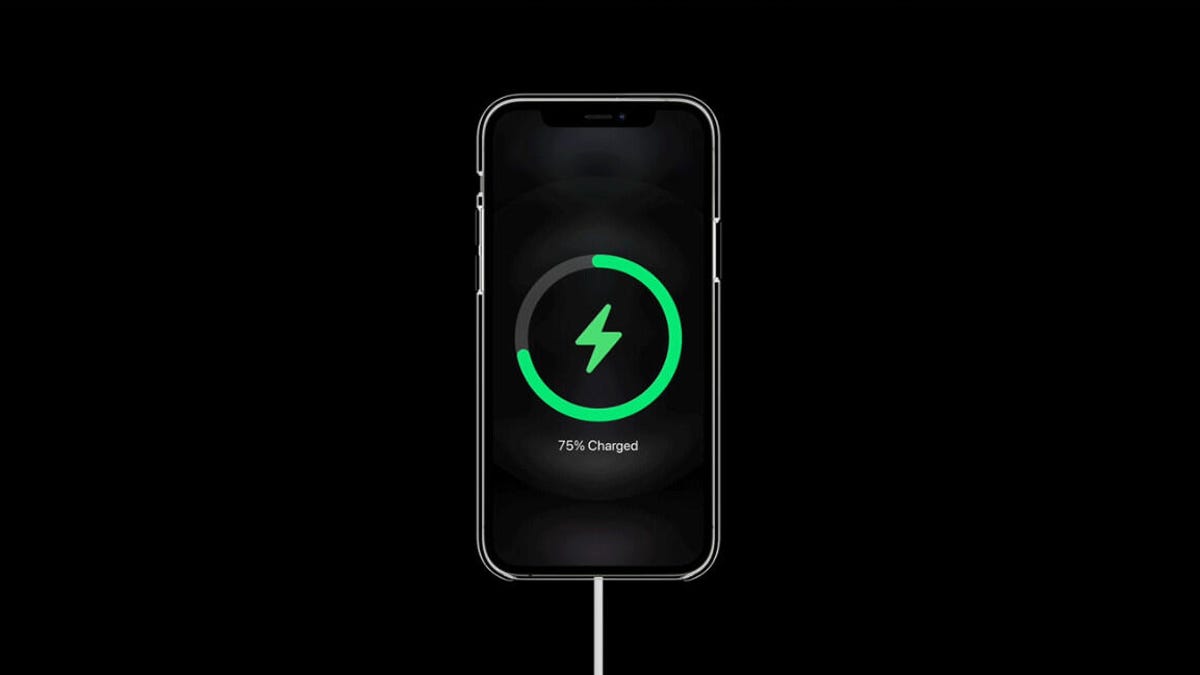
In today's fast-paced world, keeping your iPhone charged is essential. However, with constant usage and various settings, the battery life can be a concern for many users. To help you get the most out of your iPhone's battery, we have compiled some tips from various sources to increase its lifespan.
Firstly, let's discuss charging efficiency. According to CNET, using a fast charger with at least a 20-watt power adapter can charge an iPhone from dead to around 50% in about 30 minutes. Apple's MagSafe charger and a 20-watt power adapter can wirelessly charge an iPhone up to around 30% in about the same time, but only for iPhone 12 or later models.
However, using a computer to charge your iPhone is slower than using a wall charger or wireless charger. Therefore, it's recommended that you avoid charging your iPhone from your computer whenever possible.
Another tip to improve battery life is to stay off the iPhone while it's charging. This can help the battery charge faster and last longer overall.
Additionally, turning off the iPhone or putting it in airplane mode can also help it charge faster. Lowering screen brightness, turning on dark mode, and using low power mode when not turning off your iPhone can also extend its battery life.
However, a degraded battery may not hold a charge well and should be replaced if the battery health is significantly degraded.
Now let's discuss some settings that can help increase your iPhone's battery life. According to ZDNet, iPhones can seemingly be stuck at 100% for months at the beginning of their life due to natural variation in battery capacity. For iPhone 14 and earlier, batteries are designed to retain 80% of their original capacity at 500 complete charge cycles under ideal conditions.
Using a quality charger, cable or wireless charging is recommended to maintain battery health.
Furthermore, Jason Kottke suggests turning off the always-on display and reducing the screen refresh rate to save battery life. Quitting apps does not help in conserving iPhone battery.
Gizchina News provides additional tips such as disabling haptic feedback when typing, limiting notifications to essential apps only, and disabling features like AirDrop's Bringing Devices Together and Live Activities to save power.
Lastly, keeping your iPhone updated ensures you have the latest battery optimizations from Apple. Managing app permissions, monitoring battery usage, and practicing better overall device management can also help enhance your iPhone's battery life.